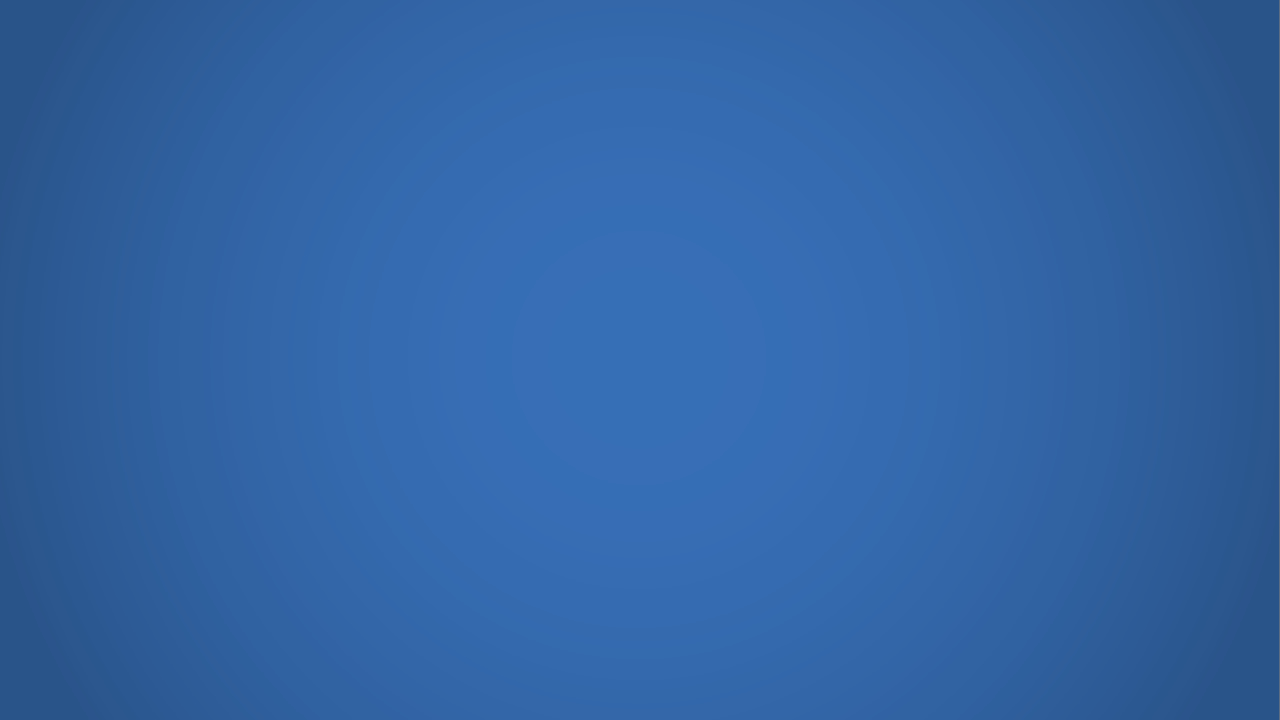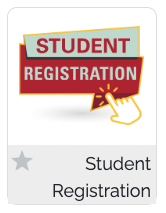Spring 2024 Registration
We have made it easy for you to register by following the steps listed below. Here you will also find helpful tips, important dates and deadlines.
To get started, skip to the How to Register section.
Important Tips
- Get familiar with the Academic Calendar to meet important deadlines
- Check your priority registration status and if you meet the requirements for DSS priority registration
- Check your email frequently for important registration and college notifications
- Don't wait until the last minute to request registration assistance!
Registration Assistance Week
Feb 20 - March 1
Registration assistance will be provided during priority registration at the PE-13 Gymnasium during the hours of 9:00 a.m. to 2:00 p.m.
Did you miss Registration Week? APE staff can assist you by phone, email, online,
or in-person. Do not wait until the last minute to request assistance! For more information, please visit the
APE Registration Assistance page.
How to Register
Follow the steps on this webpage, depending on whether you're a...
New Students
You are applying for admission to De Anza College as a new APE student.
- Never attended De Anza College
- Never been an APE student
- Not enrolled / no date to register
College Application
Apply to De Anza College 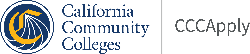
De Anza uses the statewide application system known as OpenCCC. OpenCCC is a service of the California Community Colleges Chancellor' Office. You must become a De Anza College student by completing the college application for admission and receive your 8 digit campuswide ID (CWID) number and password to access the college’s MyPortal site.
APPLY NOW - College Application
Processing Time:
Please allow 7-10 working days for processing your college application. There may be a slight delay of an additional
day or two if Admissions and Records needs more information to process your application. Students will be contacted if
that becomes necessary.
Remember!
Due to California state regulations, not declaring an Educational Goal/Major of obtaining a degree or certificate will result in you receiving a late registration date. This means you will be issued the last date to register for classes. Also, if you do not choose an educational goal/major, you will not be eligible for financial aid.
If you want to qualify for priority registration, remember to do the following when you fill out the application:
- Intended Major or Program of Student (not "undecided")
- Example: DA Liberal Arts: Arts & Letters Emphasis
-
Select Education Goal
- Example: Improve Basic Skills
For more help, visit the page on Tips for Completing the Application.
Browse for Classes
Browse Adapted Physical Education Classes
The Browse Classes feature allows you to search for classes in different subject areas. You can make note of the CRN (Course Registration Number) so you can find or add the class later. Make sure you select the correct quarter.
The Adapted Physical Education is listed under the Department/Course Prefix as:
PEA - Physical Education - Adapted
DSPS Application
Apply to Disability Support Services (DSPS) 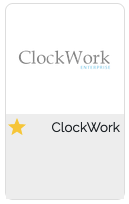
In order to become an APE student and receive disability-related services and accommodations at De Anza College, you must apply to Disability Support Services, upload disability documentation, and complete an intake appointment with a DSS Counselor.
To get started, you must have the following:
- Admissions to De Anza College with a date to register
- 8-digit campuswide (CWID) also known as a student ID
- Disability documentation ready for upload in Clockwork
De Anza uses the ClockWork data management system that streamlines and simplifies access to student information. Disability documentation must be uploaded with the DSPS application in ClockWork. Please upload one of the following documentation: IEP, 504 plan, IPP, or DVF. If you do not have disability documentation, download the Disability Verification Packet. For any questions about the DSS application, please contact Disability Support Services at dss@deanza.edu
Use your web browser to go to https://myportal.fhda.edu.
- Log in to your MyPortal account
- Click Apps and go to Students
- Click Clockwork and select De Anza
- Click DSPS Application
Have disability documentation ready for upload - Complete the DSPS Application and click submit
If you do not have disability documentation, download the Disability Verification Packet.
DISABILITY VERIFICATION PACKET
Types of disability documentation
- Individualized Education Program (IEP)
From high school that verifies your diagnosis. - Section (504) plan
From high school that verifies your diagnosis.
Other documentation may include a psychoeducational report. - Individualized Program Plan (IPP)
From San Andreas Regional Center (SARC) - Disability Verification form (DVF)
Completed by a qualified health professional.
Intake Appointment
Intake Apppointment with a DSS Counselor
In order to schedule an intake appointment, the DSPS application and disability documentation must be processed by Disability Support
Services (DSS). Students will be contacted by DSS staff within 3 business days. The intake appointment
will be scheduled with the next available DSS Counselor for you to get set up with
disability-related services and accommodations.
Registration
Register Using the College MyPortal 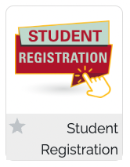
Use your web browser to go to https://myportal.fhda.edu.
- Log in to your MyPortal account
- Open the Apps section
- Click on the tile for Student Registration
- Use the new version and click the top link of the Registration Tools
Pay Fees
Remember to pay your fees! 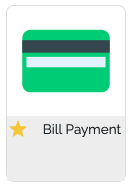
Use your web browser to go to https://myportal.fhda.edu.
- Log in to your MyPortal account
- Open the Apps section
- Click on the tile for Bill Payment App
Need help with college costs? Visit the Financial Aid Office to learn all about grants, loans, scholarships and the De Anza College Promise
Returning Students
You are applying for admission to De Anza College as a returning APE student.
- Former De Anza College student
- Former APE student
- Not enrolled / no date to register
In order to return as an APE student and receive your disability-related services
and accommodations at De Anza College, you must first complete these steps:
College Application
Apply to De Anza College 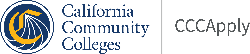
De Anza uses the statewide application system known as OpenCCC. OpenCCC is a service of the California Community Colleges Chancellor' Office. You must become a De Anza College student by completing the college application for admission and receive your 8 digit campuswide ID (CWID) number and password to access the college’s MyPortal site.
APPLY NOW - College Application
Processing Time:
Please allow 5-6 working days for processing your college application. There may be a slight delay of an additional
day or two if Admissions and Records needs more information to process your application. Students will be contacted if
that becomes necessary.
Remember!
Due to California state regulations, not declaring an Educational Goal/Major of obtaining a degree or certificate will result in you receiving a late registration date. This means you will be issued the last date to register for classes. Also, if you do not choose an educational goal/major, you will not be eligible for financial aid.
If you want to qualify for priority registration, remember to do the following when you fill out the application:
- Intended Major or Program of Student (not "undecided")
- Example: DA Liberal Arts: Arts & Letters Emphasis
-
Select Education Goal
- Example: Improve Basic Skills
For more help, visit the page on Tips for Completing the Application.
Browse for Classes
Browse Adapted Physical Education Classes
The Adapted Physical Education is listed under the Department/Course Prefix as:
PEA - Physical Education - Adapted. You can make note of the CRN (Course Registration Number) so you can find or add
the class later. Make sure you select the correct quarter.
Petition for Course Repetitions
Request Dean Approval for Repeating APE Course Subjects 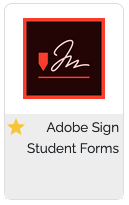
A student with a verified disability enrolled in a special class may request to repeat the special class. The repeat form does not serve as a registration form to enroll a student in a class.
To successfully complete the repeat form, students must:
- Be a current DSPS student with a verified disability, and has completed:
- DSPS application for services and accommodations
- Disability documentation with a verified disability
- Intake appointment with a DSS Counselor
- Submit the repeat form before priority registration group date
- Or by no later than the first day of class for late submissions during add period
- Receive signature approval by the designee or division dean
SUBMIT PETITION for course repeatability
Use your web browser to go to https://myportal.fhda.edu.
- Login to the college MyPortal
- Click Apps and locate applications for Students
- Click Adobe Sign Student Form
- Listed under Student Webforms
Click title of link to form: De Anza Petition for Course Repetitions (DSPS - Adapted Physical Education) - Click Continue to accept the Adobe Terms of Use at the bottom
- Select the quarter, year, student name, and 8-digit Campuswide ID (student ID)
- Enter the 5-digit Course Registration Number (CRN) and PEA Course Number and Section (Sec)
- Declare that an additional repetition is essential: B) List classes: KNES-19AX
- Sign the document electronically and submit
Just One More Step!
We emailed you a link to make sure it's you. It'll only take a few seconds, and we can't accept your signature on "De Anza Petition for Course Repetitions (DSPS-Adapted Physcial Education)" until you've confirmed.
Check your email inbox for the notification to "confirm your email address" and click the link in the body of email. Once clicked, you will receive a green highlighted confirmation message. The form will be sent to the division dean for approval and further processing
The petition for course repetitions form must be approved by the division dean and processed by APE staff before you can register for classes on your assigned priority registration date.
Registration
Register Using the College MyPortal 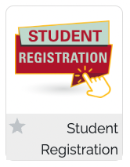
Use your web browser to go to https://myportal.fhda.edu.
- Log in to your MyPortal account
- Open the Apps section
- Click on the tile for Student Registration
- Use the new version and click the top link of the Registration Tools
Pay Fees
Remember to pay your fees! 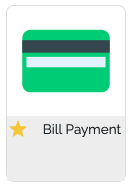
Use your web browser to go to https://myportal.fhda.edu.
- Log in to your MyPortal account
- Open the Apps section
- Click on the tile for Bill Payment App
Need help with college costs? Visit the Financial Aid Office to learn all about grants, loans, scholarships and the De Anza College Promise
Current and Continuing Students
You are a currently enrolled APE student who is continuing registration for APE classes.
- Current De Anza College student
- Current APE student
- Currently enrolled / has date to register
In order to continue as an APE student and receive your disability-related services and accommodations at De Anza College, you must first complete these steps:
Browse for Classes
Browse Adapted Physical Education Classes
The Adapted Physical Education is listed under the Department/Course Prefix as:PEA - Physical Education - Adapted. You can make note of the CRN (Course Registration Number) so you can find or add the class later. Make sure you select the correct quarter.
Petition for Course Repetitions
Request Dean Approval for Repeating APE Course Subjects 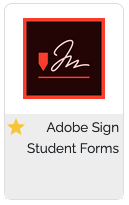
A student with a verified disability enrolled in a special class may request to repeat the special class. The repeat form does not serve as a registration form to enroll a student in a class.
To successfully complete the repeat form, students must:
- Be a current DSPS student with a verified disability, and has completed:
- DSPS application for services and accommodations
- Disability documentation with a verified disability
- Intake appointment with a DSS Counselor
- Submit the repeat form before priority registration group date
- Or by no later than the first day of class for late submissions during add period
- Receive signature approval by the designee or division dean
SUBMIT PETITION for course repeatability
Use your web browser to go to https://myportal.fhda.edu.
- Login to the college MyPortal
- Click Apps and locate applications for Students
- Click Adobe Sign Student Form
- Listed under Student Webforms
Click title of link to form: De Anza Petition for Course Repetitions (DSPS - Adapted Physical Education) - Click Continue to accept the Adobe Terms of Use at the bottom
- Select the quarter, year, student name, and 8-digit Campuswide ID (student ID)
- Enter the 5-digit Course Registration Number (CRN) and PEA Course Number and Section (Sec)
- Declare that an additional repetition is essential: B) List classes: KNES-19AX
- Sign the document electronically and submit
Just One More Step!
We emailed you a link to make sure it's you. It'll only take a few seconds, and we can't accept your signature on "De Anza Petition for Course Repetitions (DSPS-Adapted Physcial Education)" until you've confirmed.
Check your email inbox for the notification to "confirm your email address" and click the link in the body of email. Once clicked, you will receive a green highlighted confirmation message. The form will be sent to the division dean for approval and further processing
The petition for course repetitions form must be approved by the division dean and processed by APE staff before you can register for classes on your assigned priority registration date.
Registration
Register Using the College MyPortal 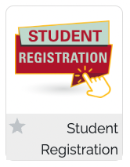
Use your web browser to go to https://myportal.fhda.edu.
- Log in to your MyPortal account
- Open the Apps section
- Click on the tile for Student Registration
- Use the new version and click the top link of the Registration Tools
Pay Fees
Remember to pay your fees! 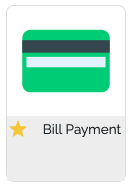
Use your web browser to go to https://myportal.fhda.edu.
- Log in to your MyPortal account
- Open the Apps section
- Click on the tile for Bill Payment App
Need help with college costs? Visit the Financial Aid Office to learn all about grants, loans, scholarships and the De Anza College Promise
High School Dual Enrollment Students
You are a currently enrolled in High School and applying for dual enrollment.
- Current High School student grade 9-12
- Current Admission as a De Anza College student
In order to enroll in APE classes, you must first complete the dual enrollment permission form:
High School Permission Form
High School Students in Grade 9, 10, 11 or 12 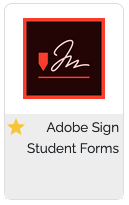
Students can take classes at De Anza College as a high school dual enrollment student for FREE! You won't be charged enrollment fees if you take no more than 11 units in a quarter, or no more than six units in summer, at De Anza or Foothill College (or the two colleges combined).
- Before you begin, you must become a De Anza College student and complete the college application for admission.
- Prepare to register and follow the steps as a new, returning, or continuing student.
- A new dual enrollment form will need to be submitted each quarter if you plan to register, even if you took classes at De Anza during the previous quarter.
To get started, use the online High School Permission e-Form to list your preferred courses, alternate courses, and obtain electronic signatures
from your parent/guardian and high school administrator so that you can take classes.
submit High school Permission Form
Read the form carefully and make sure to provide all requested information, including the courses that you are approved to take and your campuswide ID (CWID), which is the De Anza College student ID number that you will receive when your application for admission is accepted. Once the form is electronically signed by all parties, Admissions and Records will process the form and you will be assigned a registration date and time.