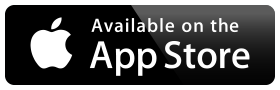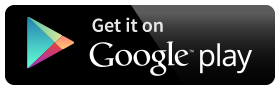This email was sent to all registered students.
April 1, 2022
Welcome to Spring Quarter
Spring Classes Begin WEDNESDAY, April 6
Welcome – or welcome back – to De Anza!
As you know, spring classes are being held online and on campus. For this quarter, classes begin on WEDNESDAY, instead of Monday. That means most online courses may not be available on the Canvas platform before Wednesday.
Student services are also available online and in-person, with appointments required for some on-campus services. Check the Quarter Guide and How to Reach Student Services for the latest updates, contact information and hours.
Vax, Booster and Mask Required for Coming to Campus
Please remember: If you are planning to be on campus this spring – for a class, a meeting or for any other reason – you must
- Upload proof of your COVID-19 vaccination – if you didn't do this earlier in the year
- Separately, upload proof of your booster – a new requirement for spring
- Continue to wear a face mask on campus while indoors
- See deanza.edu/vax for detailed instructions
You should also know:
- The Add and Drop process begins on Monday, April 4. That means you will need to follow the steps to add a class if you want to enroll in a class after Sunday, April 3.
- If you are planning to add a class, you must email the instructor to request an add code. (Walk-in adds are not allowed.) See below for more about adding classes.
In this email, you'll find some helpful tips for a great quarter!
- Be sure to check the class listings and click the title of each course to read the footnotes for each class you are taking – or any class you are considering – to learn whether it has meetings scheduled for certain times.
- Check the Academic Calendar for important dates and deadlines to drop classes, receive a W or request Pass/No Pass.
Need Room to Zoom?
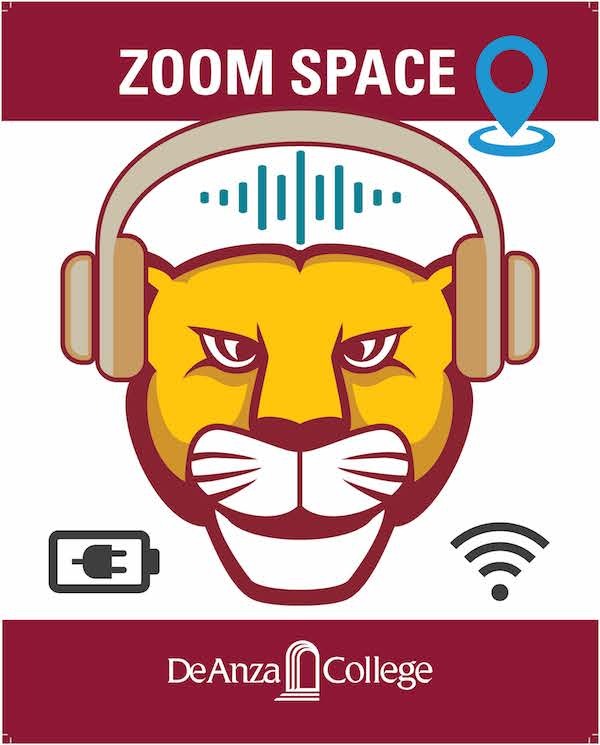 If you're thinking about adding a class, we've made it easier to take classes both
online and on campus – with new designated spaces for logging in to Zoom on campus. You'll find power and Wi-Fi in these locations:
If you're thinking about adding a class, we've made it easier to take classes both
online and on campus – with new designated spaces for logging in to Zoom on campus. You'll find power and Wi-Fi in these locations:
- Campus Center
- Advanced Technology Center
- Media and Learning Center
Additional spaces will be added soon. Look for the Zoom Spaces map at deanza.edu/students/zoom-spaces
Adding Classes
You can find open classes in MyPortal by using the Open Classes Finder in the Student Registration app. The deadline to add a class is Saturday, April 16.
- To Add Classes Before Monday, April 4:
- Follow the Steps to Register
- To Add During the Add Period (April 4-16):
- Email the instructor to get an Add Code. (Walk-ins are not allowed.)
- Wait for the first day of class (the day that class begins) to use the Add Code in MyPortal.
- Follow the Steps to Add a Class
- Remember: You won't be able to add on-campus classes until you submit proof of COVID-19 vaccination. You can add online classes without proof of vaccination.
It is your responsibility to drop a class if you decide not to take it.
Payment Reminder
Payment is due in full at the time of registration and when adding subsequent classes. If you have a balance due you can pay online with a credit card or sign up for an interest-free installment plan.
Registration holds will be placed on delinquent accounts.
Order Books and Materials Online
- You can order books, materials and computers from the Bookstore's new online store.
- Search the Bookstore site for course materials by class, or enter your CWID to see a list of your courses and required materials.
- You'll also find a Follett Bookstore tile in the Apps section of MyPortal that will take you to a personalized page, where you can review and purchase all course materials for your classes.
- During the checkout process, you can select “Financial Aid/Scholarship” as your payment method if you have an award that provides funds for these purchases. Follow the instructions to enter your CWID and select the available aid that you want to use.
- Use other awards FIRST, if available, BEFORE using these three in the order listed here: "California Promise," then "New Promise" – and always use Pell Grant funds LAST.
- For more information, visit the Bookstore FAQs webpage.
Online Assistance
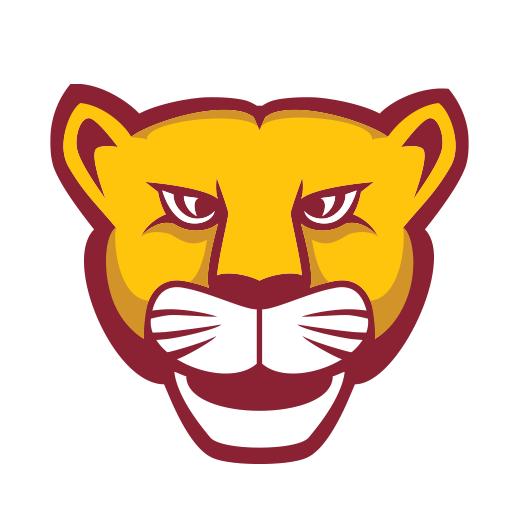 We’ve made it easy to find answers and assistance!
We’ve made it easy to find answers and assistance!
- Click the "Ask Us" button on the college website to reach Chat Cat – for quick answers to frequently asked questions.
- Visit the Student Resource Hub for Online Learning for tips on using Canvas, Zoom and other tools.
- Check the Video Help Series at deanza.edu/vhs-guide for quick video tutorials on applying for financial aid, completing assessment or other tasks.
- New students can click the MyPath tile in the Student Apps section of MyPortal for instructions and tips on a variety of topics.
Want to Save Money on Books and Materials?
Look for the green Zero-Cost and Low-Cost symbols when you search the course listings. For information, visit deanza.edu/save-on-books.

Need Assistance with Food, Basic Needs or Financial Emergencies?
You're not alone. Visit deanza.edu/resources to learn about resources available to you.

How to Get – and Keep – Priority Enrollment
Priority enrollment helps you get your best registration date each quarter. See the complete list of steps to get priority enrollment.
Student Email Accounts and Mobile App
As a De Anza student, you can now request a college email account by using the "Student Email" app in MyPortal. This account will give you an email address ending in "@student.deanza.edu"
Check out the De Anza mobile app. You can use it to register and pay fees on your mobile device.
Text Messages
De Anza College occasionally sends text messages to remind students about important deadlines or events. We won't try to sell you products or give your number to anyone other than a college representative for official purposes. You can opt out of receiving texts any time.