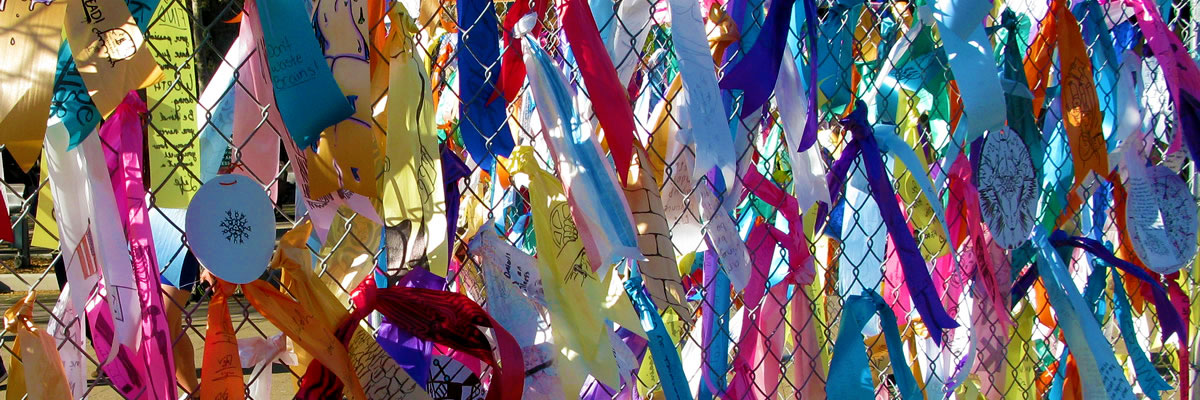Topic IX : Primary Texts and Supporting References
Editing a Primary or Supporting Text
Adding a New Primary or Supporting Text
Deleting a Primary or Supporting Text
In Topic IX, you identify texts and references that the department evaluates and determines to be representative of college-level materials appropriate for the course.
The texts and references are categorized as primary texts and supporting texts organized under two sub-topics. You can list examples of texts under respective sections:
- Sub-topic A: Examples of Primary Texts and References
- Section A (1 – 5): You can list up to five texts and references
- Sub-topic B: Examples of Supporting Texts and
References
- Section B (1 – 25): You can list up to 25 supporting texts and references
All courses should list information under both the sub-topics. You should list all texts and references in alphabetical order by the author's last name, and cite in the following format:
Author (last name, first name). "Complete title". City of publication: Name of Publisher, Date published.
|

Editing a Primary or Supporting Text
You can add new texts/sections and modify existing texts and references by working in the edit mode. You should not edit headings of sub-topics.
To edit content in a text/section:
- Click
on the [Edit] link under the desired section.
The edit window opens.

- Make changes in the text box in the edit window.
- Click on the [Save Changes] button.

| Note: Do not edit the sub-topic information. |
Adding a New Primary or Supporting Text
To add a new text/section to the sub-topic A or sub-topic B:
- Click on the [Add New Entry]. link at the top or bottom of the Edit View page. The edit window appears with an empty text box.
- Select the correct letter or number for the new entry from the drop down menu in the edit window.
- Enter the new text information in the text box in the format specified.

- Click on the [Add New Entry] button to save the new section. A message confirming the addition displays in the edit window.
- Click on the [Edit View] link to view the changes in the Edit View page.
|
Note: Follow the format to enter the new text. Author(Last, First), "Title", Place of publication: Publisher, Date of publication |
Deleting a Primary or Supporting Text
You can add or delete texts/sections under both sub-topic A and sub-topic B. You should not edit, delete, move, or swap the sub-topics.
To delete a text:
- Click
on the [Delete]
link below the desired section.

- Click on the [OK] button to delete.

- Click on the [AB] icon to re-sort the remaining sections.
When you delete sections/texts under a sub-topic, the numbering of remaining sections does not automatically update. You must re-sort all the sections using the [AB] link.