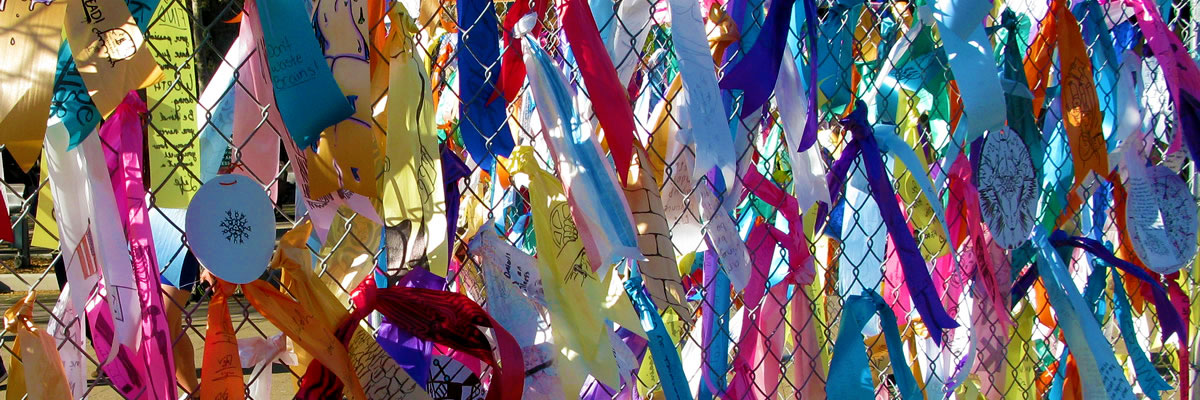Introduction to ECMS
The Electronic Curriculum Management System (ECMS) is an in-house software application that houses information on the courses offered at De Anza College. The ECMS has many sub-systems for various departments at the college, including Scheduling and Admissions and Records.
As a course instructor, you must document your course outlines in the ECMS, which ensures the inclusion of your course in the college’s main course database. The college uses this information to schedule classes, plan room assignments, publish the course catalog, satisfy accreditation requirements, transfer credits to other schools, and more.
The ECMS has three sub-systems pertaining to courses:
- Course Outline Search: Search for the most current course outline of a specific course, save it as a PDF file, and/or print the course outline.
- Edit/Create Course Outline: Revise an existing course outline and/or create a new course outline, and view and/or print existing course outlines. This sub-system facilitates the curriculum writing processes and amasses all course outlines.
- Student Learning Outcomes Assessment Cycle (SLOAC): Create and edit student learning outcomes as a team leader. Edit and document assessment plans and reflection and enhancement statements as a team member.
This users’ manual focuses on the Edit/Create Course Outline sub-system of ECMS. The word “ECMS” in this document refers to the Edit/Create Course Outline sub-system unless noted otherwise.
The course outline sub-system in ECMS is only available to De Anza faculty and staff. Students and the public do not have access to the course outline sub-system.
| Note You must use the Mozilla Firefox Internet browser or some buttons and functions in the ECMS may not work properly. |
To access the system, you must have:
- An FHDA email account
- An ECMS account, including a username and password
- Mozilla Firefox Internet browser
- A high-speed Internet connection
To get an FHDA email account and/or install the Firefox Internet browser on your work computer, contact ETS:
- Phone (408-864-8324)
- Email (techhelp@fhda.edu)
To get an ECMS account, email the Curriculum Office at ecmsadmin@fhda.edu.
If you have the necessary system requirements as listed above, you are ready to log on to the ECMS.
To log on to the ECMS:
- Open the Mozilla Firefox Internet browser.
- Enter http://ecms.deanza.edu/ into the URL box.
- Press the [Enter] key on the keyboard.
- Enter your ECMS username and password.
The system
displays the Main Menu.

Upon logging in, the system displays the Main Menu page, including your name and department at the top of the screen followed by the main menu links.
The Main Menu lists five available actions:
|
Item |
Function |
|
Start a New Course Outline |
Begin writing a new course outline for the ECMS |
|
Find Outlines by Department |
View a list of all your courses |
|
Manage Student Learning Outcome Assessment Cycles (SLOAC) |
Write and edit student learning outcomes for all courses of which you are a team member |
|
Personal Profile |
View and edit your personal information, including your ECMS password |
|
Logout |
Log out of the ECMS |
The ECMS organizes information about your course into sections called topics. All lecture course outlines contain nine topics with lab course outlines including an additional topic, Topic X.
Each topic addresses and documents specific information, such as your course’s required materials, what assignments you use, and what your students learn in the course.
The topic headings in a course outline are not editable; the headings are pre-named by the Curriculum Committee in accordance with Title V language.
The course outline topics are:
- Course catalog information
- Course objectives
- Essential student materials
- Essential college materials
- Expanded course descriptions
- Assignments
- Methods of instruction
- Methods of evaluating objectives
- Texts and supporting references
- Lab topics (for lab courses or courses with lab hours only)
Claiming a Course Outline
Claiming a course outline ensures only you have access to edit it. You must claim a course’s outline before you can revise it.
To release ownership of a course outline, contact the ECMS administrator.
| Note Courses without an [E] link cannot be claimed because another faculty member has claimed them. |
To claim a course outline:
- Click on the [Find Outlines by Department] link.
- Select the desired department from the drop-down menu. The system lists all courses within that department. Courses highlighted in grey have new outlines that are pending approval from the Curriculum Committee.
- Click on the [E] link next to the desired course. Courses listed with the [E] link have course outlines that are available to edit.
- Click on the [YES] link. By clicking yes, you claim ownership of the selected course. Once you click [YES], you are automatically taken to the edit page. If you click [NO], you return to the course list.
- Click on the [Return to Main Menu] link at the top of the page. The course you have just claimed appears in the claimed courses list at the bottom of the screen. You can choose to edit the course’s outline or exit the system. Click on the [Logout] link to exit the system.