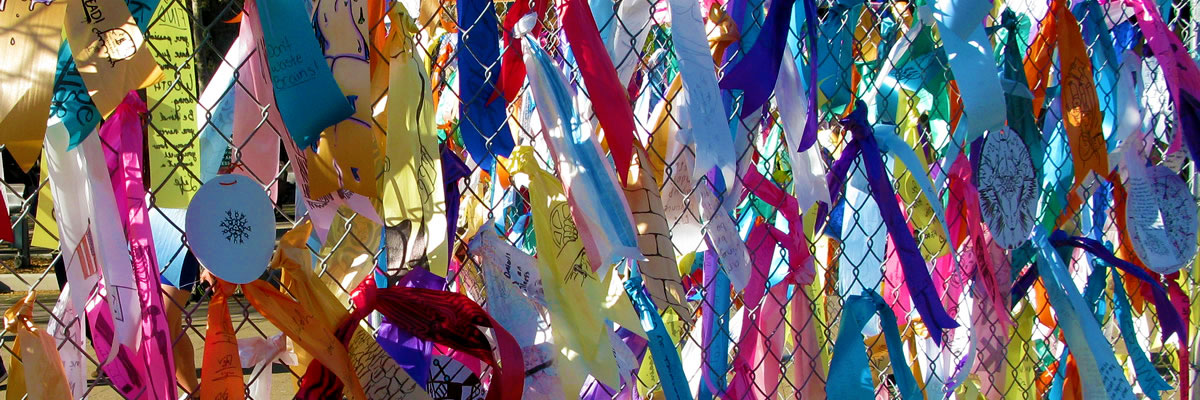ECMS Glossary of buttons and links
| Button/ link | Description |
|
Re-sorts the remaining sub-topics after adding or deleting an entry or reordering a sub-topic. |
|
| Changed view: view new and old data with new data boded and old data with strikeouts | |
|
Clear all information entered |
|
| Clear Delete |
Restores a deleted section or subsection or an item before editing. |
|
Create a new course outline |
|
|
Any course that varies in course number, title and/or units, however it shares the same outline content. |
|
|
Edit the listed element(course, subtopic, section, sub-section,item) |
|
|
Return to the editing page to edit all topics of a course outline |
|
|
View all information within a sub-topic or section |
|
| Hide or expand a topic by clicking alternately | |
|
Hide all information within a sub-topic or section displaying the topic headings only. |
|
|
Delete or un-delete a subtopic along with its sections, sub-sections, and items. Move a sub-topic and all of its sections, sub-sections, and items to a new location within the same topic. Swap the locations of two sub-topics (sections, sub-sections, and items also move with the sub-topics). |
|
|
View the latest version of the coure outline with all new information without bolds or strikeouts |
|
|
View original course outline only |
|
| View only sub-topics. Hide all sections and sub-sections. | |
|
Open the help pop-up box corresponding to a topic. |
|
| Save all the changes on the edit window. | |
|
Label the course outline as complete |
|
| Remove the label marking the course outline as complete | |
|
Enter the Student Learning Outcomes Assessment Cycle for the course |
|
| Apply changes made in topic V to objectives with Topic II | |
| Move or swap sub-topics in applicable topics |